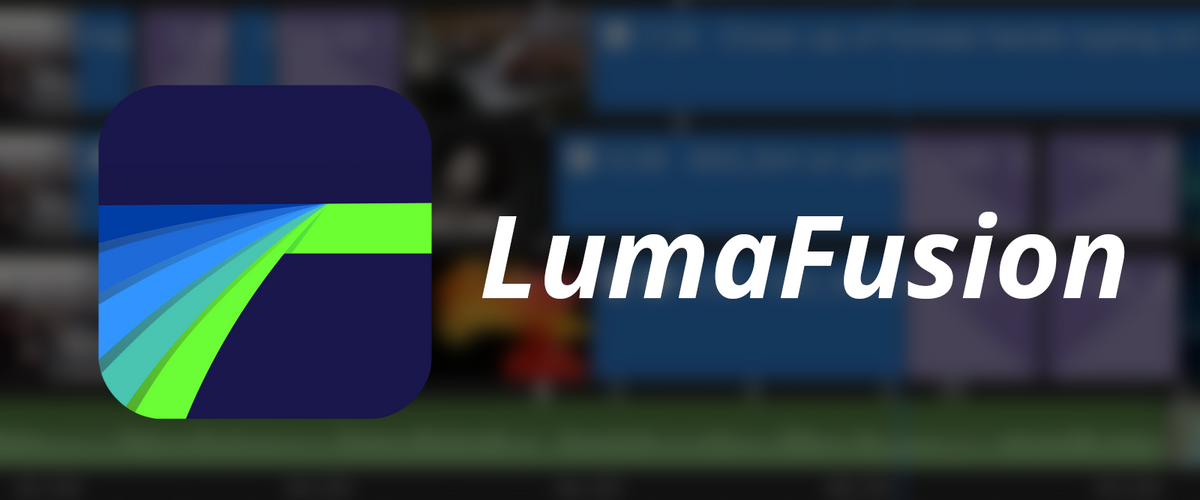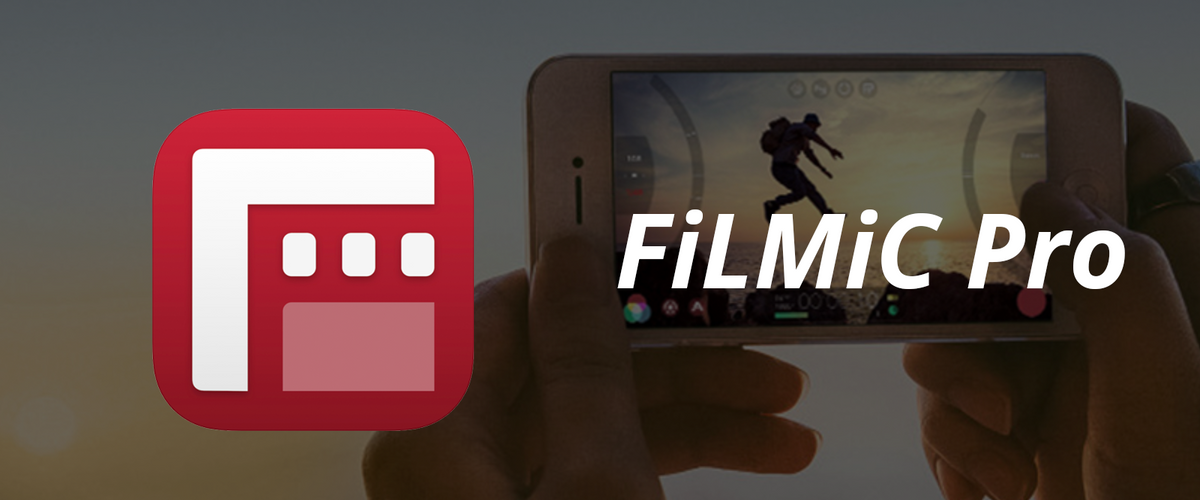Video De-Squeeze
The key for video de-squeeze is the pixel aspect ratio (PAR) and display width for rendering. The Moondog Labs 1.33x Anamorphic Adapter squeezes a 33% wider field of view onto the existing iPhone sensor (1920x1080 used for video). De-squeezing involves having the video displayed with pixels that are one unit high by 1.33 units wide and encoding an output file with a display width of 2554 pixels (1920x1.33).
Above is a short clip that didn't make it into our Kickstarter video, downloaded from an iPhone 5. Starting with this unedited iPhone video file (1920x1080) shot with the 1.33x Anamorphic Adapter, we'll walk through the appropriate settings in Handbrake (Free) and Final Cut Pro to de-squeeze the video. Note that the overall video quality is not great due to compression artifacts in the upload to Vimeo as 720p - we're working to correct that.
USING HANDBRAKE
Handbrake is a free tool for converting video from nearly any format to a selection of modern, widely supported codecs. Here's how to use Handbrake to de-squeeze video:
1) Open your video source file (iPhone source is 1920x1080); select destination folder
2) Select Anamorphic = Custom, and Modulus = 8 (arguably, should use Mod 2 as output file is not divisible by 8)
3) Set Display width = 2554 (this is 1.33x1920); PAR width = 4; PAR width = 3 (Together, these give a 1.33:1 Pixel Aspect Ratio)
4) Start

The resulting de-squeezed video plays at 1:2.39 aspect ratio.
FOR MORE INFORMATION:
Handbrake Guide Part I - Picture Settings(YouTube)
Handbrake Manual - Picture Settings
Handbrake Manual - Anamorphic Guide
USING FINAL CUT PRO
In Final Cut Pro, Aspect Ratio is similarly adjusted using the Aspect Ratio slider on the Motion tab under the Distort options. For the 1.33x Anamorphic Adapter, use -33.

UPD
Update: Here is a video tutorial for Final Cut from one of our backers, Kyle Lowe, and below is a Final Cut Pro X tutorial from Glen Mulcahy:
MoondogLabs-Squeeze from Glen Mulcahy on Vimeo.
OTHER TOOLS
Other video post tools, including Adobe Premiere and Adobe After Effects, can be used for de-squeezing. In Adobe Premiere, PAR and frame size are in the Sequence/General settings. In After Effects, they should be in the Composition settings.
You can also desqueeze your videos using apps on iOS devices. Currently, the following iOS apps support video desqueeze:
Filmakr (viewfinder and real time camera desqueeze)
FilmicPro (viewfinder and real time camera desqueeze)
Guerrilla Filmmaker (viewfinder and real time camera desqueeze)
Mavis (viewfinder desqueeze)
MoviePro (viewfinder and real time camera desqueeze)
VizzyWig (viewfinder and real time camera desqueeze)